It is not possible to remove these addresses from the suppression list.
- Spam complaint: subscribers that flag an email as spam get immediately added to the “Do-not-email” list.
- Unsubscribe request: subscribers who clicked on the [GLOBAL_UNSUBSCRIBE] link and do not want to receive any future emails
- Complaint: subscribers who have complained about one or more emails that they received.
How to add an email address or domain to your suppression list
Follow the next steps to add an email address or domain to the suppression list:
1. Click on Account at the top right of the page to access account settings.
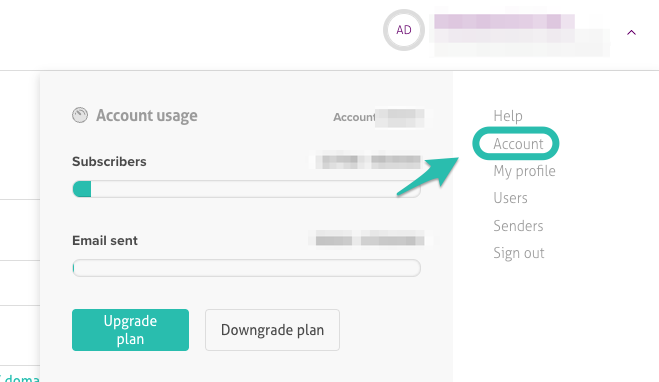
2. Select the Suppression list option from the menu.
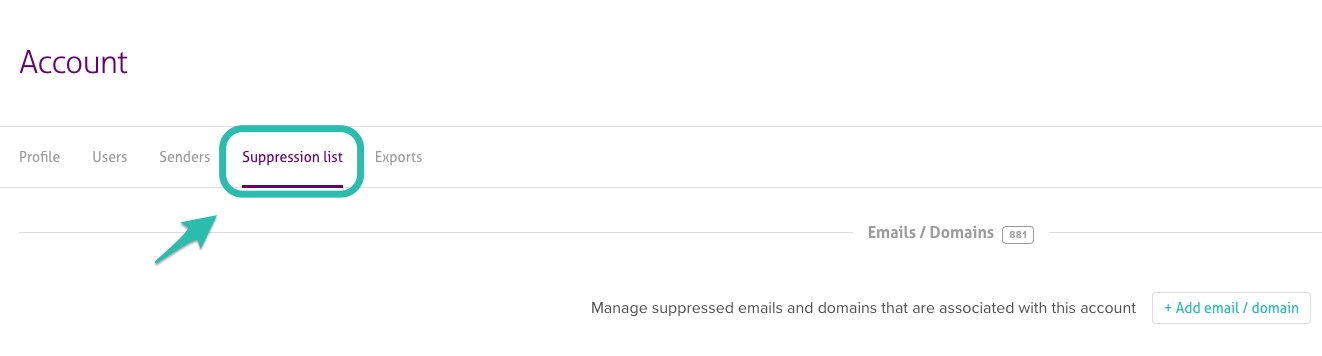
3. To add an email or domain, click "Add email/domain". Note that you can only add one email or domain at a time.
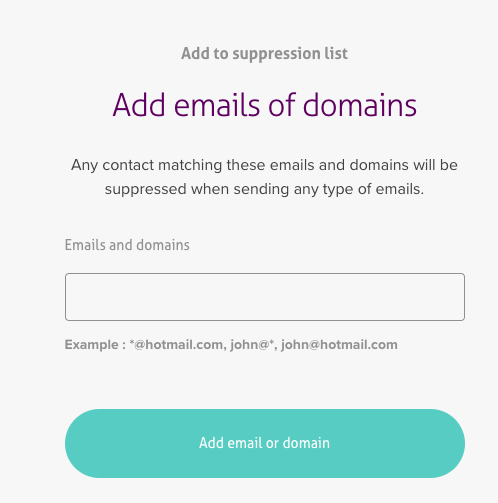
You can also add an email to the suppression list directly from the contact list.
1. Select your contact list.
2. Check to mark your specific contact.
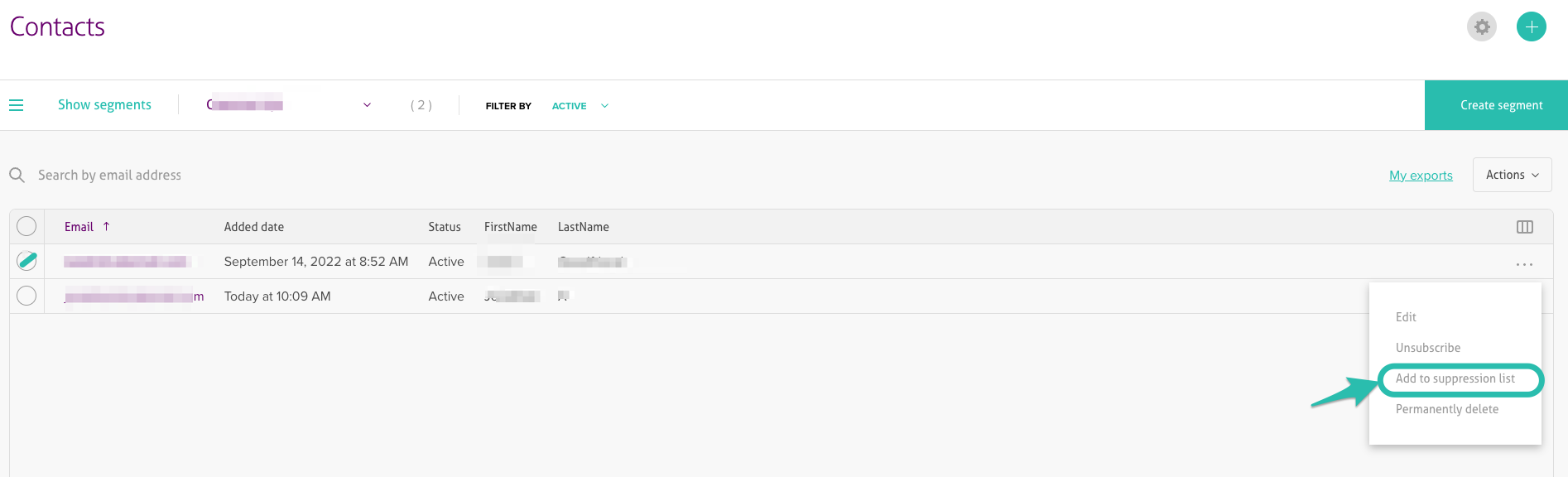
3. Click on Actions.
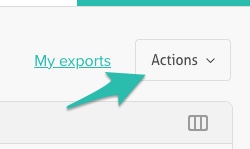
4. Select Add to the suppression list
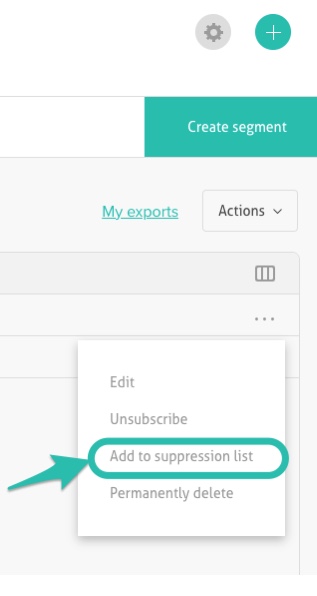
Email removal from the Suppression list
Any email that has been put in the Suppression list automatically by the system can not be removed from it. If you do need to have a contact removed from this list, you will need to contact the support team with the following information:
- Email you want to remove from the Suppression list
- Proof that the customer wants to be active in your list (email with the contact address and request to receive communication)