Go to the Contact tab, where you will see the number of active lists and besides it the number of subscribers in that list. We recommend using one master list for all your recipients. You can later segments within this list.

Create a new list
Click on Create a list on the right.
That will open a window where you will be able to name your list and select a send email. Click on Continue once it’s done to generate your new list.
You need to know that we abide by antispam laws and no spam will be tolerate. We also strongly recommend to have a list used less then a year ago to avoid all complaints.
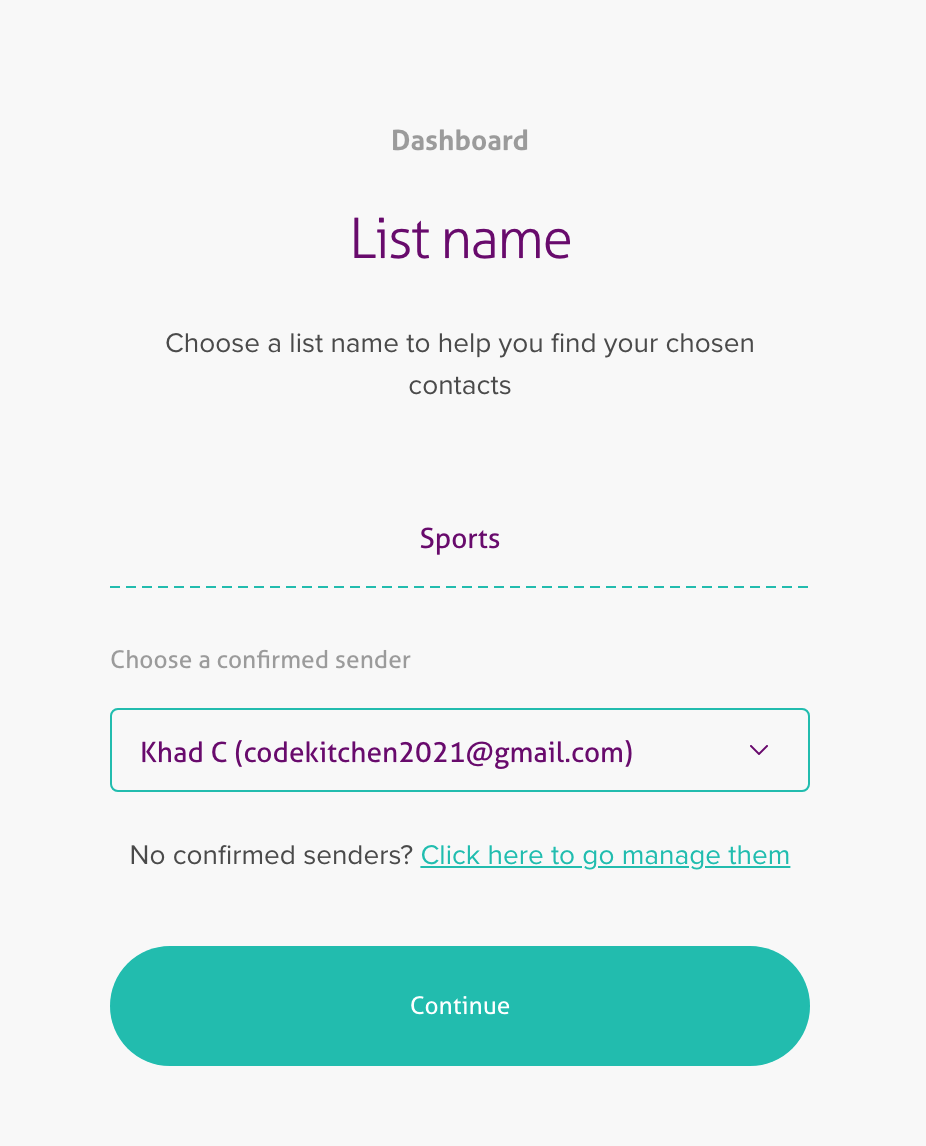
Add recipients
- Click on the list’s name.
- Click on the '+' sign on the right hand side of the page.
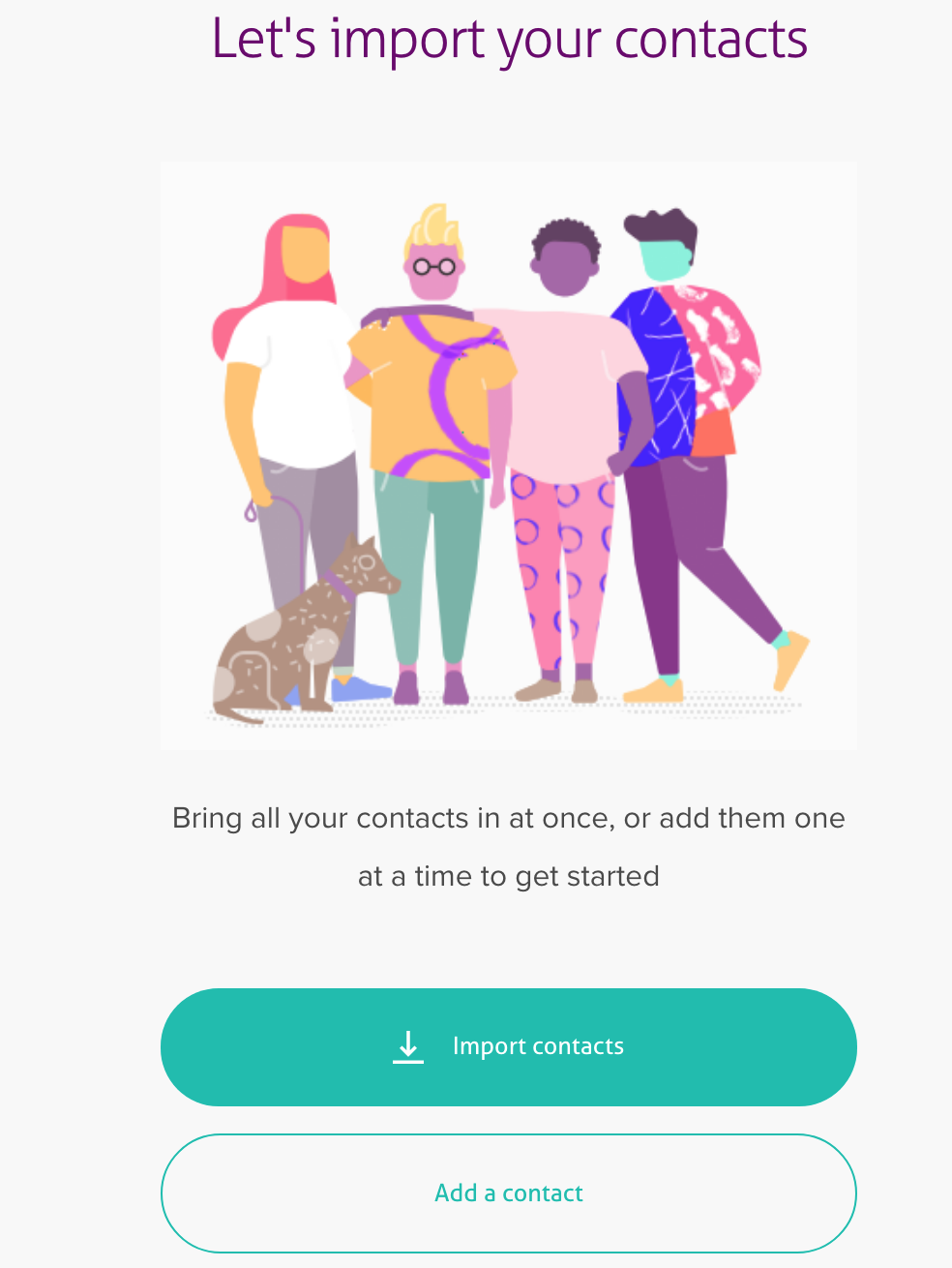
At this point, you can either:
1. Import contacts
- Upload a CSV file (
- Copy paste your information in our system
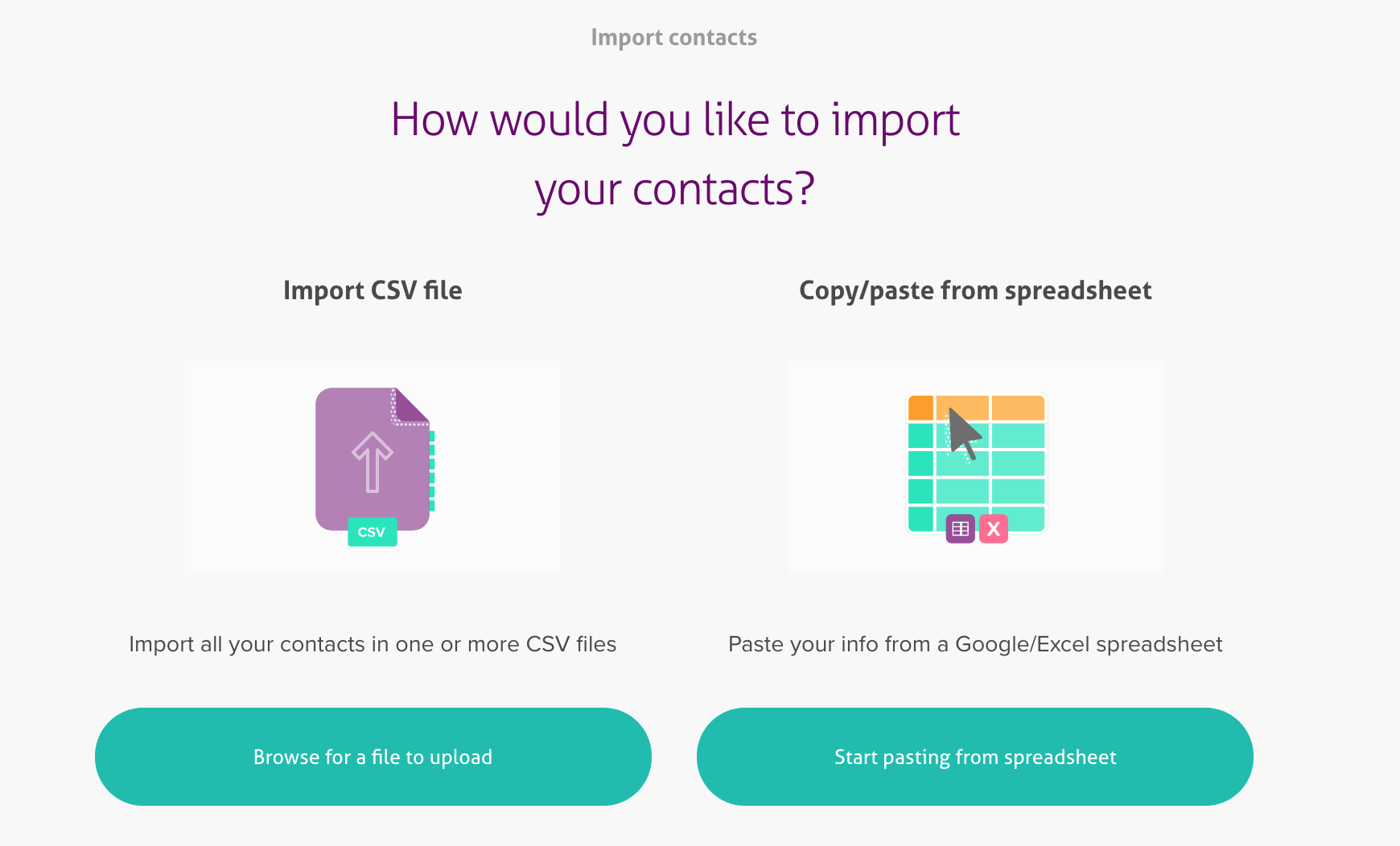
If you have an existing list, this is your fastest and easiest option.
- Select the Browser for a file to upload option from the options listed.
- Click Choose a CSV file to upload to browse your computer.
If not, you can copy paste your information and you will need to add a title for each column you will have.
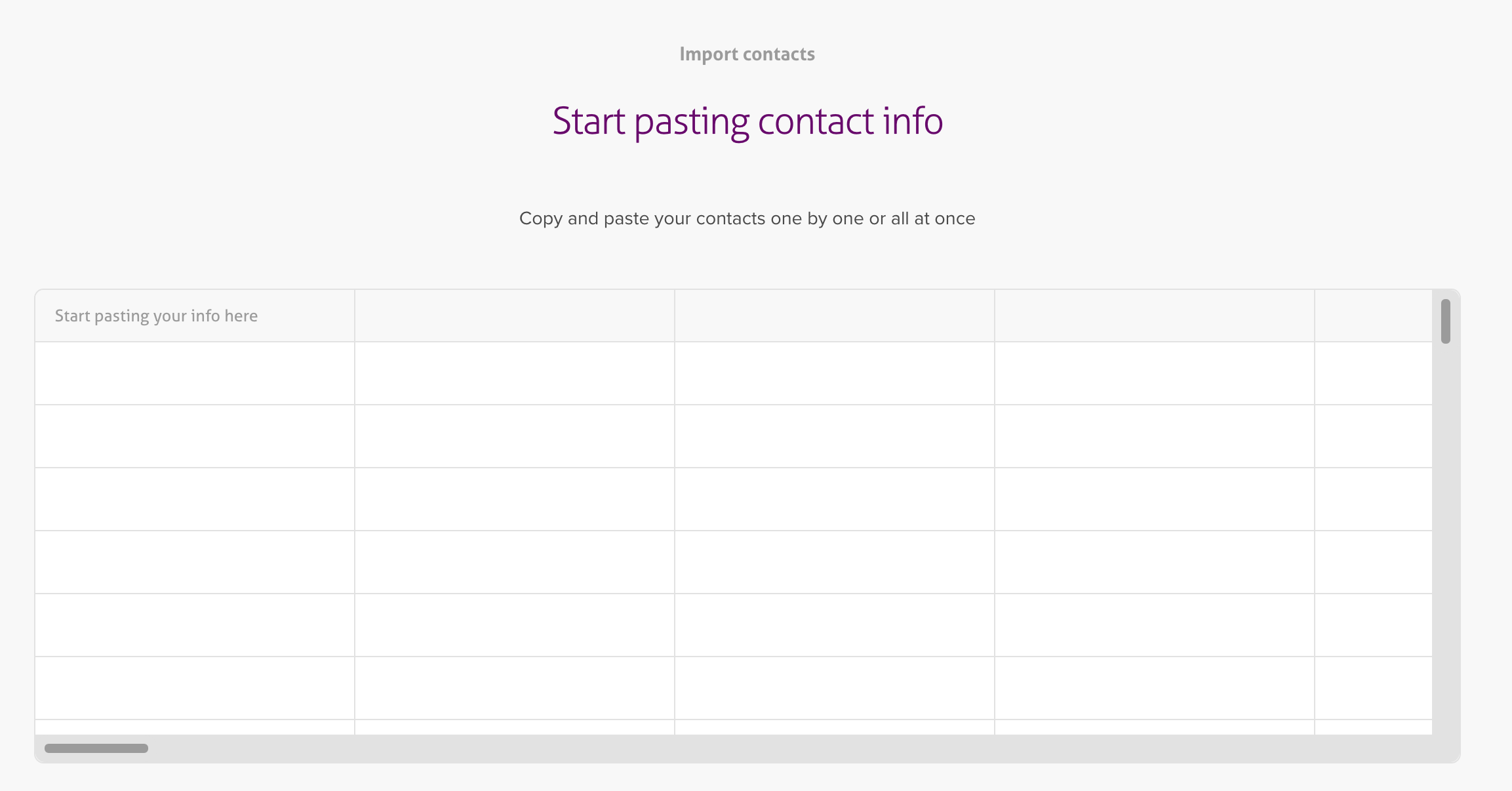
2. Add a contact
If you only have to add a few new subscribers
- Select the Add a single contact option from the options listed.
- Enter your contacts one by one by completing the requested information.
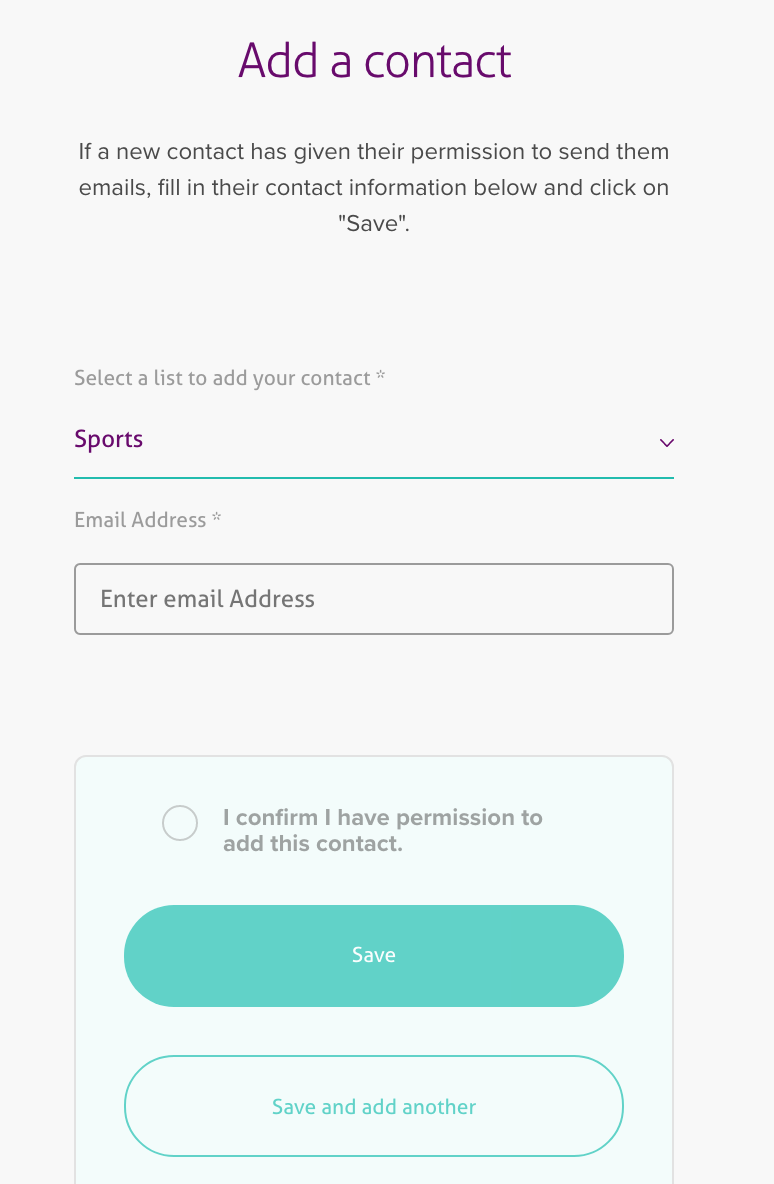
Remember: You can only email a person, not a group (emails will be sent to “jane.doe@”, but will not be sent to “sales@…” or “accounting@…” )
By the way: When is the last time you used this list? If you haven’t spoken to your subscribers in the past 6 months, we recommend launching a reconfirmation campaign to avoid any kind of complications – such as account suspensions or being flagged as Spam by your recipients.
Getting new subscribers:
From your website
- Access your Form section
- Click on the Form linked to the correct list you want to populate via your website
- You will have the option to either grab the HTML code to embed on your site, or use a direct link to the form.
- Embedded form will give you the code to embed on your website. Feel free to customize your form
- Link form will give you the direct link to the form
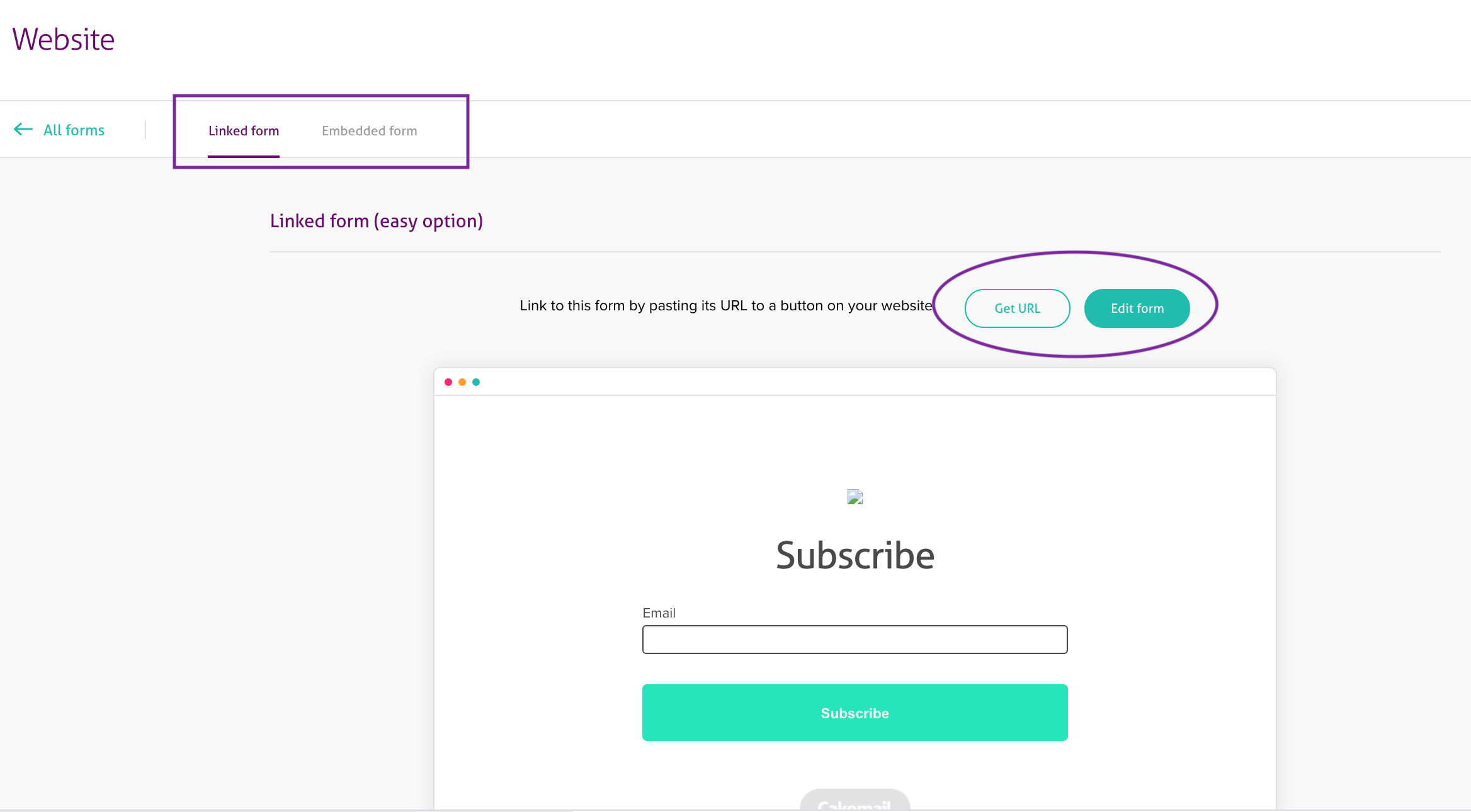
Note: If you have any personalized fields on your list, they will be added to the form.
Important: A Confirmation email is preset to be automatically sent to your new subscribers, followed by a Welcome email once they have confirmed their email address.
At your brick and mortar building? At events and tradeshows
Make sure you have a paper form or an iPad so people can fill in their information while they’re waiting to pay. Use a confirmation email to make sure the address is valid.