In this article we'll show you how you can redirect your subscribers to the landing page of your choice after they either:
- Sign up
- Confirm their subscription
- Unsubscribe
Why this is useful
Your contacts can receive a more personalized experience when they subscribe and unsubscribe from your list. You can add your own logo to the landing page, making it sleeker, more clear and in line with your brand.
How to set up your custom subscription redirection page
If you have an existing list, you can activate this feature on the Settings of your list. Here's how you can do it:
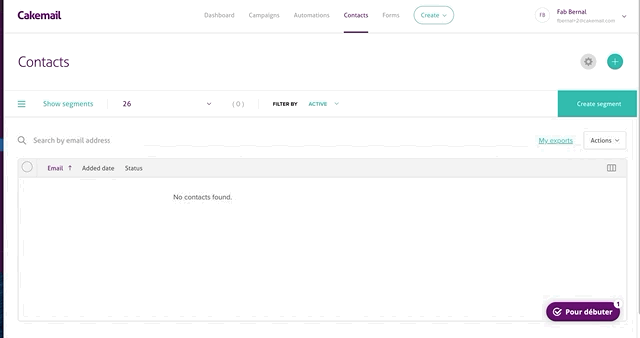
- 1. Click on Contacts

- 2. Click on the cogwheel icon found in the top right part of the screen.
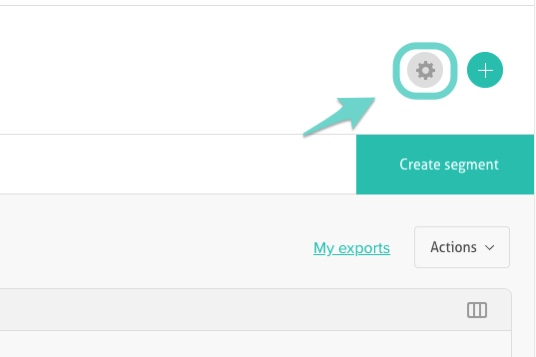
- 3. Select your list.
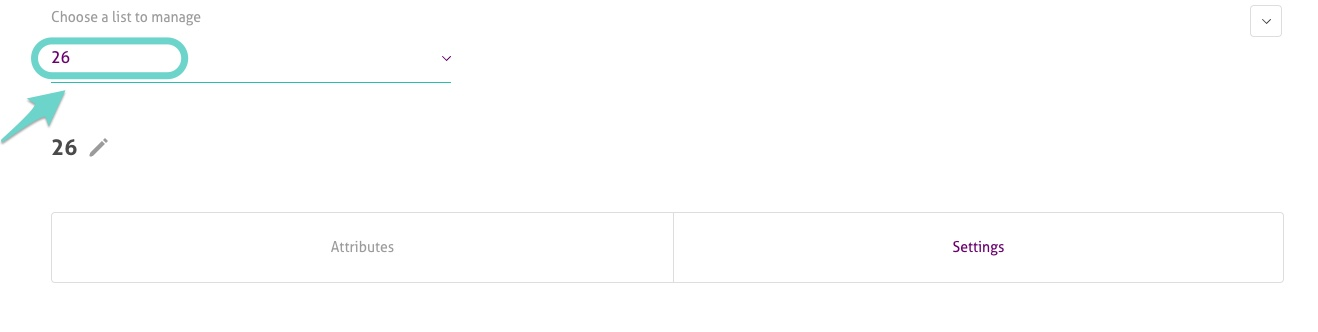
- 4. Select the Settings tab.
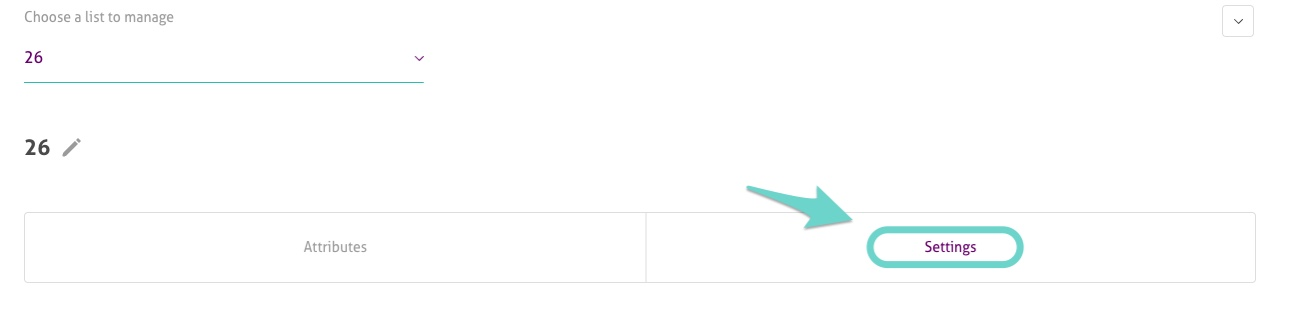
| . |
- 5. Scroll down and select Add custom URL and save to activate it - without adding an URL. Just click on the Save button and it will trigger the change.
- Note: Make sure you have a logo in your Company profile to show it in these pages.
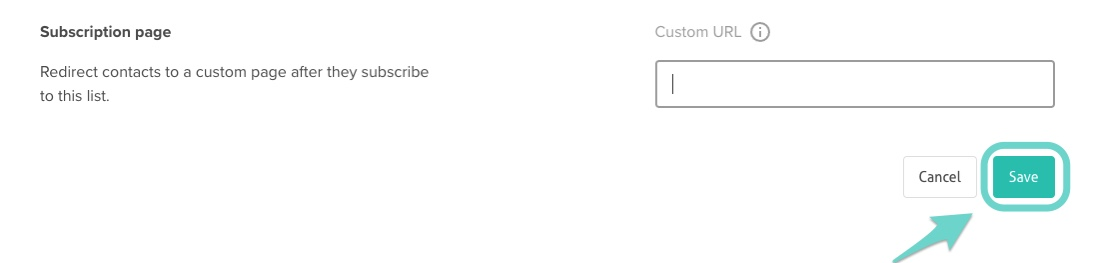
It's that simple!
This feature is automatically deployed for new lists. You can also use your own branded Subscription, Confirm subscription and Unsubscribe pages simply by changing the URL.