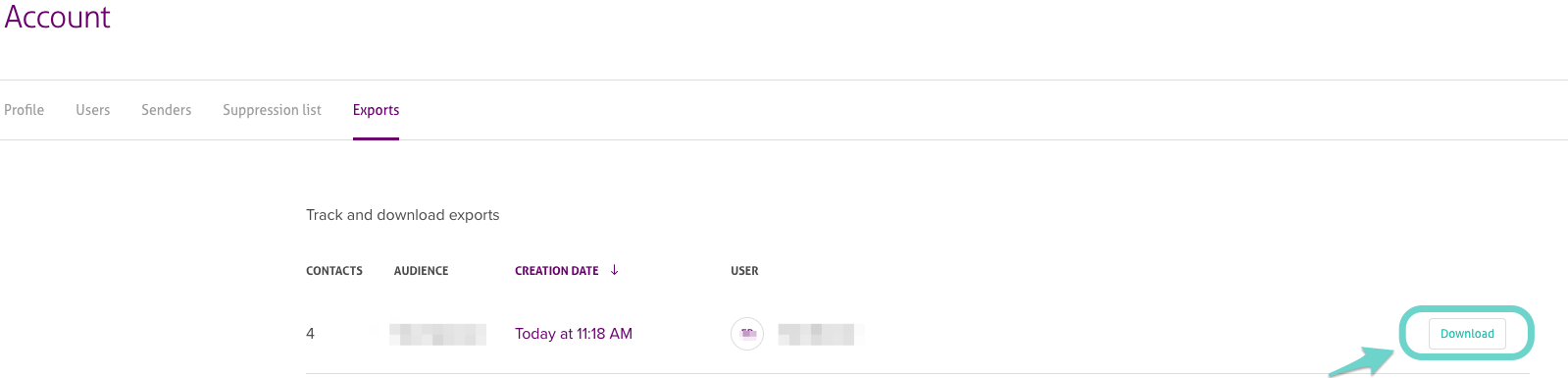Addresses that are exported will not be removed from the contact list.
Why this is useful
If you want to manage your lists outside of our application or refer to them for cross reference, this function can be helpful. When you initiate a Contact List exportation, the file will remain on your account settings for five days.
How to export your contact list
To export a list, simply follow these steps:
- 1. Click on the Contacts tab to select you contact list, or a segment within that list.
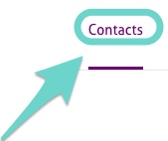
- 2. Click on the Actions menu
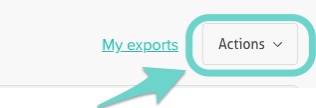
- 3. Select the Export contacts option to export all the addresses in the list.

- If you only want to export a specific email or a group of addresses, you can select them before clicking the Action Export contacts.
- If you only want to export a specific email or a group of addresses, you can select them before clicking the Action Export contacts.
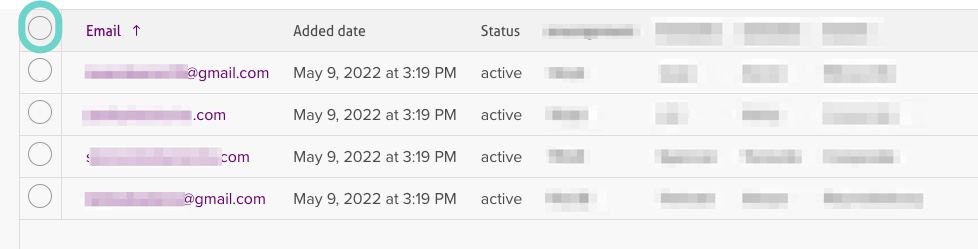
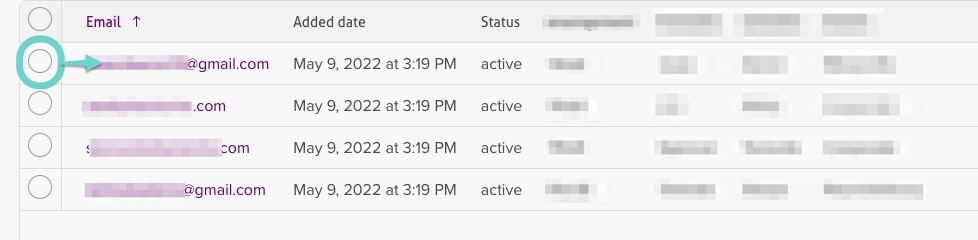
- 4. After selecting Export contacts, you will see a window showing the status of your export.
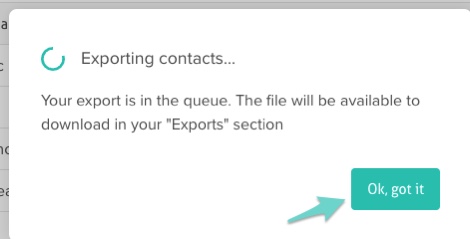
- 5. Once it has finished, click on Download to export your list.
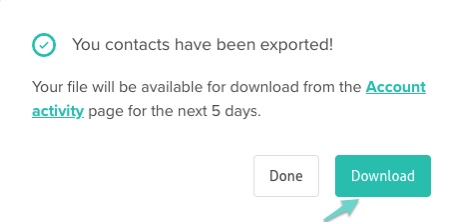
- 6. Your export file can also be found on the Account activity page for the next 5 days, as explained in the notification.