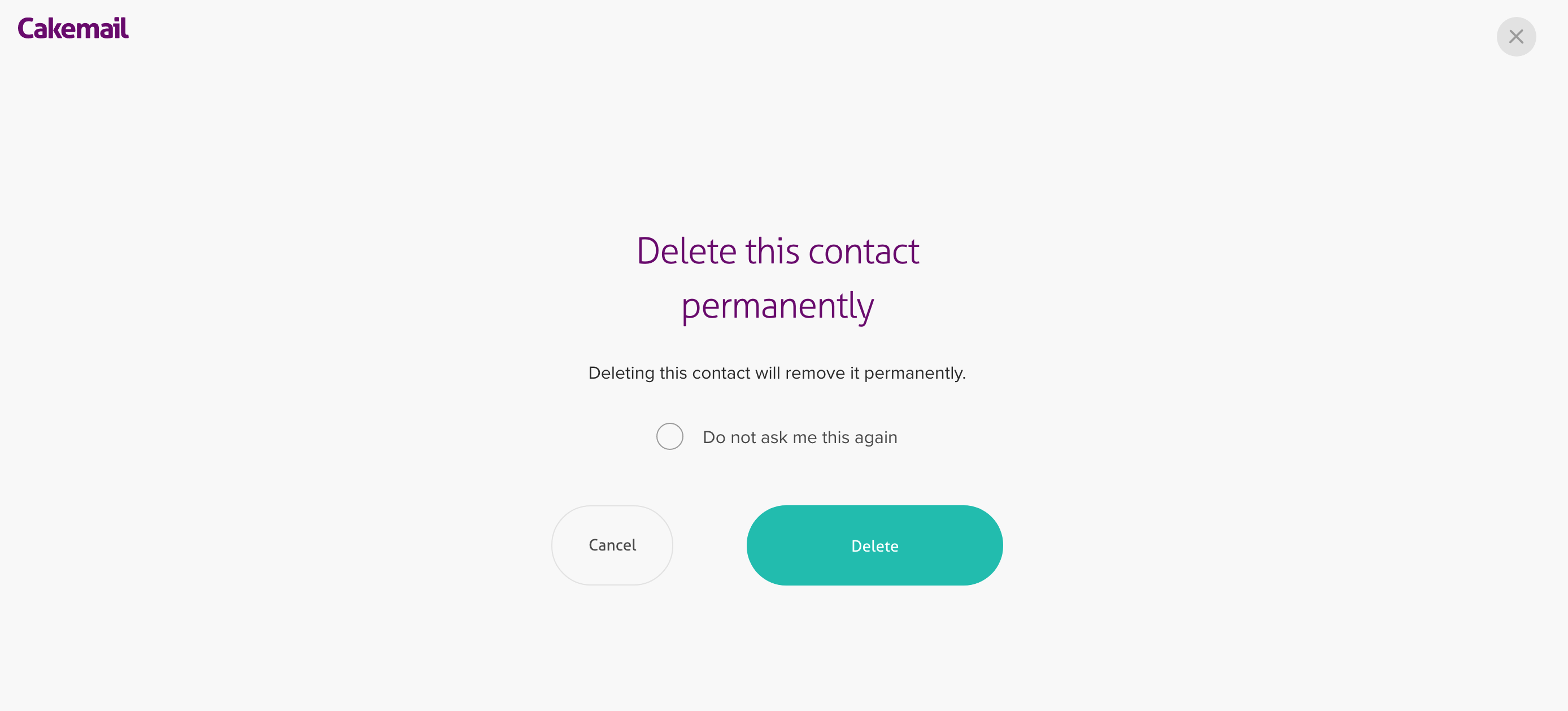Learn how to add an unsubscribe link to your email. Likewise, you can permanently delete a user's info from your list. We will explain how to do it in this article both ways.
- Unsubscribe a contact.
- Permanently delete a contact.
Why this is important
If you manually process unsubscription requests properly, you can maintain a good sender reputation. Therefore, your deliberability will not be affected. Caution: Differentiate between Deleting vs unsubscribing a contact.
How to remove a contact
Unsubscribe a contact
To unsubscribe a contact manually, follow these steps:
- 1. Select the Contacts tab.

- 2. Choose your list.
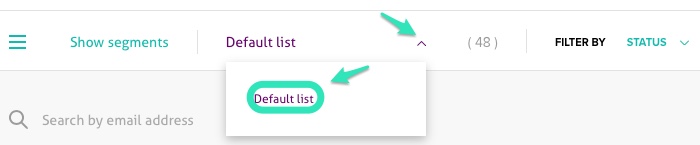
- 3. Find, with the magnifying glass, the contact email.
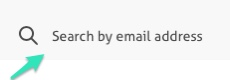
- 4. Click on the ... in the contact line.
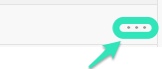
- 5. Select Unsubscribe. *You will also be able to edit, delete or add this contact to the

- 6. The unsubscribe message will pop up on the top of your page to confirm the action.
Permanently delete a contact
You can also remove contacts from your list permanently. Note that all information will be lost. Here's how to do it:
- 1. Select the Contacts tab.

- 2. Choose your list.
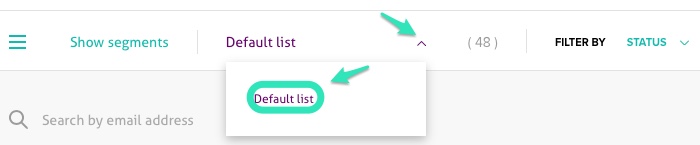
- 3. Find, with the magnifying glass, the contact email.
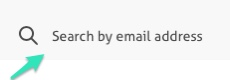
- 4. Click on the ... in the contact line.
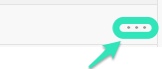
- 5. Select Permanently delete.

- 6. The delete contact page will pop up and you will need to click Delete to confirm the action.