Attachments in emails
There are many reasons why you shouldn't send emails with attachments: some ISPs may flag them as spam, subscribers may believe it to be spam, and the message itself will be so large that it becomes a hassle for the recipient. We have a better alternative for you, one that is safer and more effective.
Attach files properly
If you need to direct content to your message in order to overcome the obstacles mentioned above, we can host your file online, on our File Manager, and add a link to your email content. You will improve your deliverability and enhance the user experience for your recipients.
Upload your PDF
First, import the PDF into the library, just as you would an image. Here's how it's done:
- 1. Open the campaign.
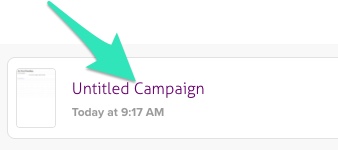
- 2. Within the email content, select an image.
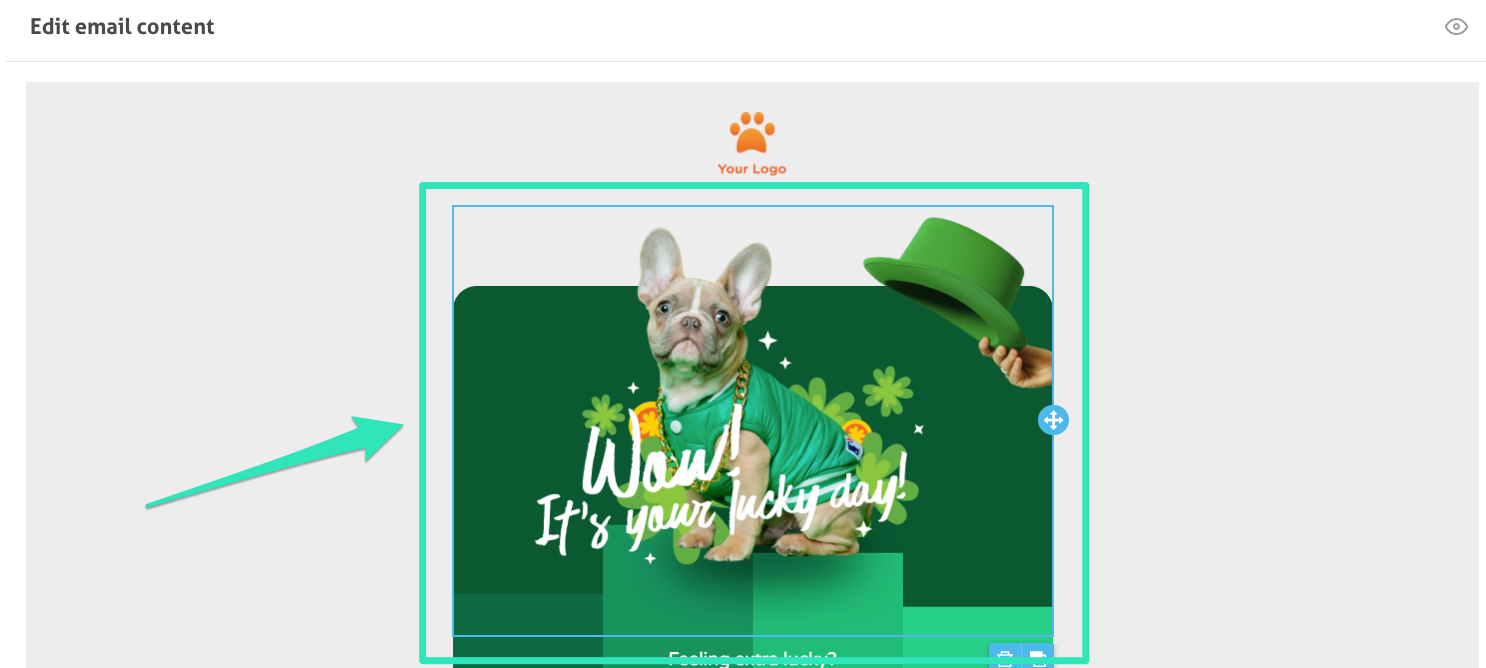
- 3. Click on Change Image.
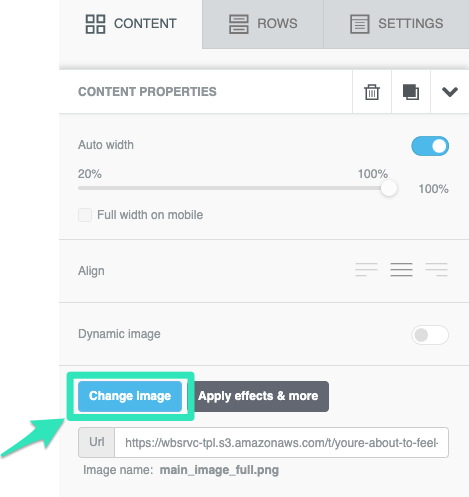
- 4. Click on Upload and exit. (PDFs are not visible in the library)


- 5. Highlight the text in your content.
- 6. Create a link to the File Manager.
- 7. Access the PDF within the library.
Save and voilà!