Obviously this isn't in your interest, but it could happen, so make sure to follow the proper procedure on how to deal with these situations and remember: sending out emails to someone who has unsubscribed is illegal and spammy. You can either do it on the email designer or the HTML editor. Two options are available:
- Add your unsubscribe link with the email designer
- Add your unsubscribe link in the HTML editor
Why this is important
It's possible that recipients might decide that they no longer want to receive emails from you - that's ok, but you should give them the option to unsubscribe, otherwise they may mark your emails as spam. You can still maintain a good reputation when subscribers opt-out of your list through a valid unsubscribe link in your message which is why it is best to include it as an "Instant Unsubscribe" link which requires only a single click for recipients to unsubscribe.
Add your unsubscribe link with the email designer
When the system does not recognize the merge field of the unsubscribe link in the campaign, it will add it at the bottom automatically. It is best to highlight and add [UNSUBSCRIBE] like a hyperlink to avoid this. It's done this way:
- 1. Select your campaign.
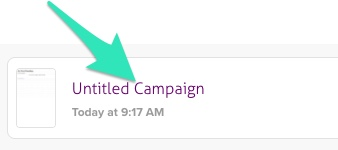
- 2. Go to the editor.
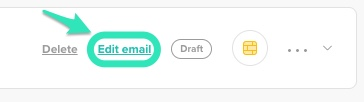
- 3. Select your unsubscribe text.

- 4. Select the Insert link option on the editor menu.
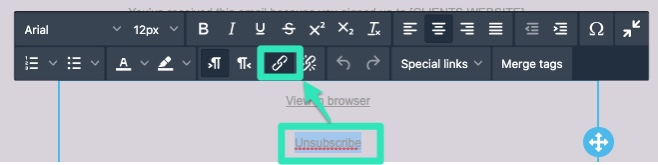
- 5. Link your unsubscribe field to the URL [UNSUBSCRIBE]
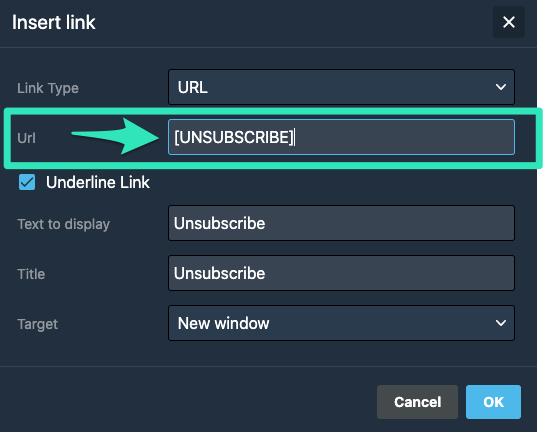
- 6. Alternatively you could add and format it directly from the small toolbar as shown here:
- On the small text toolbar, Select Special links > Subscription > Unsubscribe
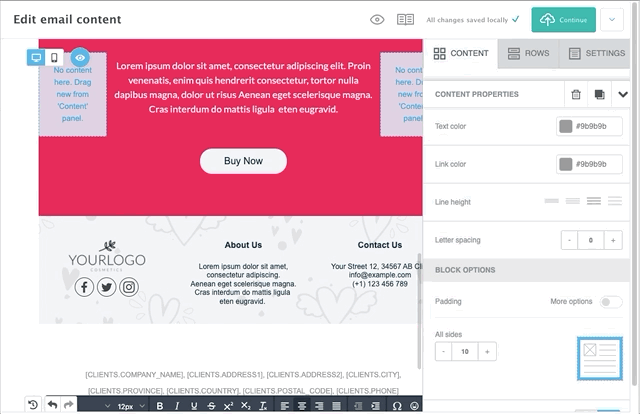
Add your unsubscribe link in the HTML Editor
By selecting the option start from scratch, you can create your template from your own HTML code. To properly add the unsubscribe field with this option, follow these steps:
1. Select Create on the top menu.
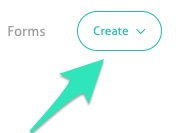
2. Click "Campaign" in the new menu that appears.
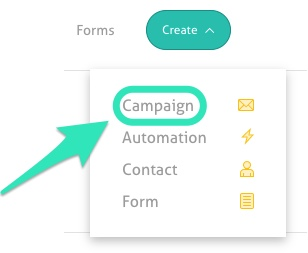
3. Select the tab Start from scratch

4. Click Select below the option Start with your own code
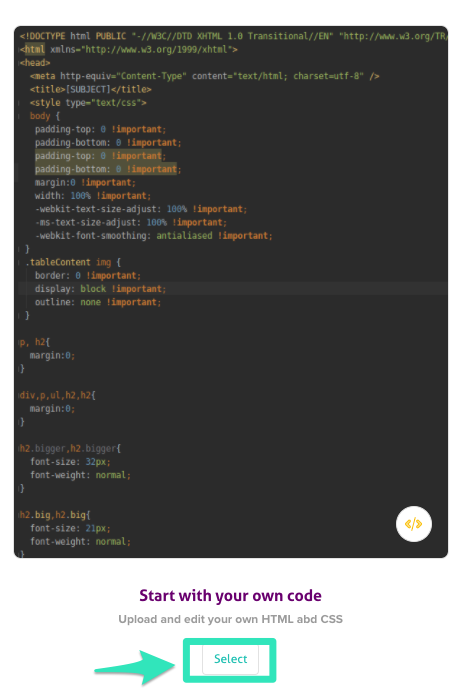
5. Paste/write your code on the left part of the page.
6. On the top right, click on Upload and edit.

7. Highlight the Unsubscribe field.
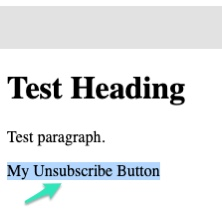
8. Link your unsubscribe field to the URL [UNSUBSCRIBE] using the link option in the editing menu.

The option is now available
You will avoid the mishap of getting your content marked as spam if your recipient decides to stop receiving your content. As always, our support team will be more than happy to suggest ways for improving your practices and content if you need it.